Several releases back, Salesforce introduced an upgrade for their org health PDF report. The Salesforce Optimizer App provides you more detailed information on your org’s health. Running this regularly will help you stay on top of many important org maintenance items.
As most admins are aware, the constantly changing nature of Salesforce means things can get messy quickly. It can be really difficult to stay on top of new features and critical releases. So adding in the complexity of also watching for org health degradation can be difficult.
That’s where using the Optimizer App can really help. The app reviews over 60 different areas to help you understand your org. Some key items you’ll learn:
- Critical Permission Assignments (like view all data)
- Data Storage Usage
- Field Usage
- External Access Security Vulnerabilities
- Page Layouts and Record Types per Object
- Unassigned and Unused Permissions, Layouts, Reports, and more
Running this as part of a monthly or quarterly health check is a fantastic way to stay on top of things. I’ve consulted with several organizations who have adopted this process. They use it to help them prioritize a backlog of work. As an org grows and ages, it is important to dedicate time specifically for org maintenance. Using this tool, the maintenance backlog is much easier to build and prioritize.
Using the App
If you haven’t run the Salesforce Optimizer App in your org before, I highly recommend running it today. The steps are very simple:
- Search for “Optimizer” in your Setup menu.
- If not already enabled, allow access when prompted.
- Click “Open Optimizer”.
- (Optional) You can also choose to automatically run on a schedule.
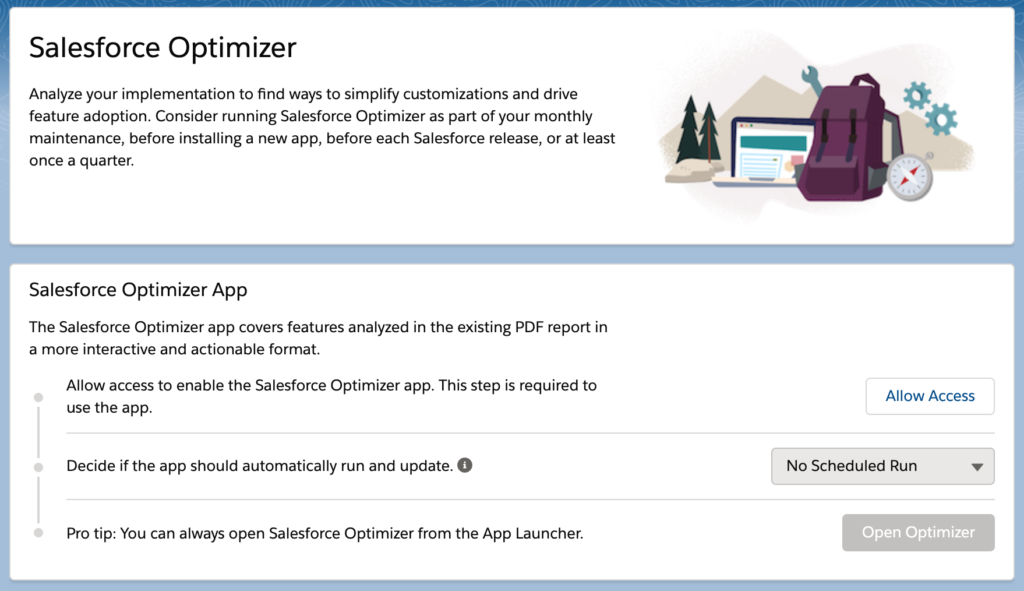
It’s just that simple! The app will also keep some historical data, so you can monitor things like data and file storage in a trend. If you like, you can even download the information in an .xls format in order to analyze or compare for historical analyses.
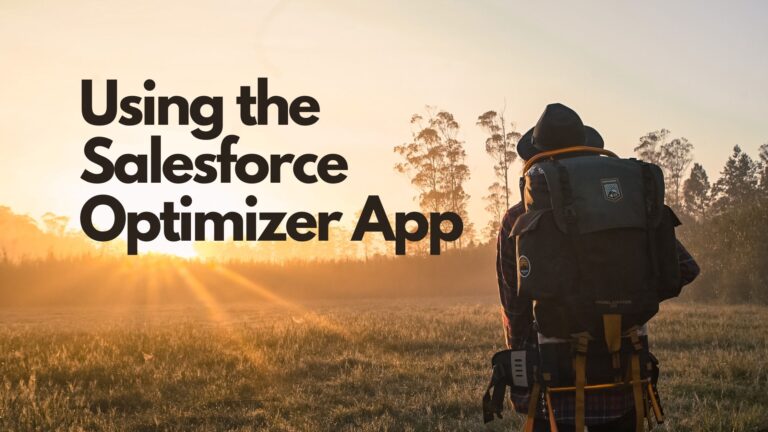
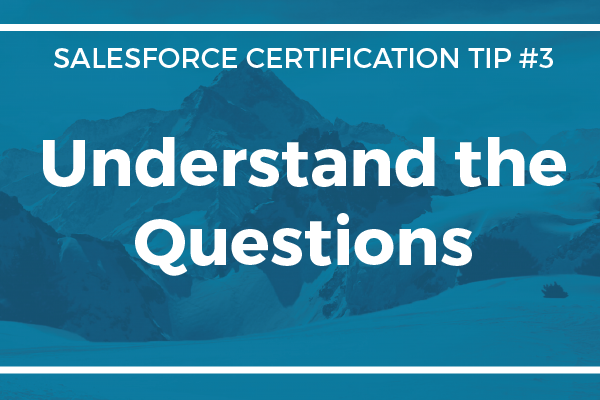
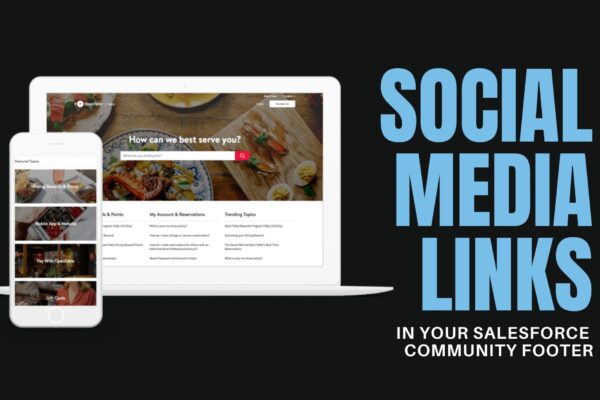

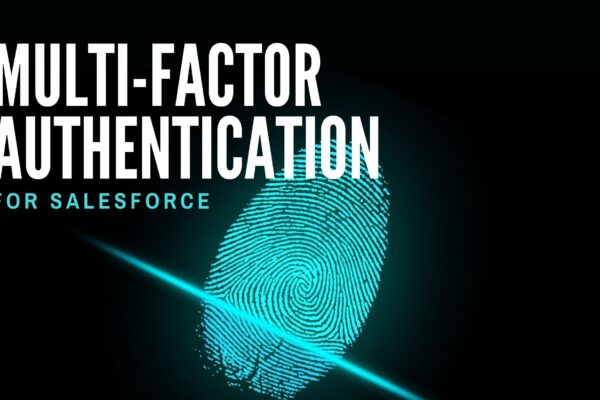
Hey Chris, just wondering if you’ve come across a way to query and extract the records produced by the Optimizer Report? I’m finding a lot of stuff truncated in the UI with no clear way to get the full value – for instance the Critical Permission Assignments – Permissions Assigned column. Have tried digging around with Inspector to query results but the OrgMetric object just seem to contain high level report results (similar to what’s contained in the produced .xls).
As far as I could find, there isn’t a way to extract the detailed information behind the results. Everything I have been able to find is the same data that exists in the exportable .xls format.